Introduction
In the ever-evolving world of digital marketing, staying ahead of the competition requires leveraging the most powerful tools available. One such tool is the Facebook Pixel. This Facebook Pixel Guide will help you understand and utilize this powerful code, enhancing your advertising efforts whether you’re a small business owner or a seasoned marketer.
In this comprehensive Facebook Pixel Guide, we’ll walk you through everything you need to know about Facebook Pixel. From setting it up to harnessing its advanced features for ad targeting, this guide is designed to help you boost your business’s performance. By the end, you’ll have a clear understanding of how to use Facebook Pixel to gain valuable insights, create highly targeted ad campaigns, and ultimately, increase your return on investment.
Are you ready to transform your marketing strategy with Facebook Pixel? Let’s dive in!
What is Facebook Pixel?
Facebook Pixel is a powerful analytics tool that helps you measure the effectiveness of your advertising by understanding the actions people take on your website. It’s a piece of code that you place on your website to collect data about site visitors, which can then be used to optimize your Facebook ad campaigns.
Definition and Basic Functionality
At its core, the Facebook Pixel is a snippet of JavaScript code that allows you to track visitor interactions on your website. Once installed, it tracks specific actions (known as “events”) such as page views, purchases, and sign-ups. This data is invaluable for understanding how users interact with your site and how your ads are performing.
Benefits of Using Facebook Pixel
- Improved Ad Targeting: With the data collected by the Pixel, you can create custom audiences based on user behavior, ensuring your ads reach the right people at the right time.
- Enhanced Conversion Tracking: Facebook Pixel helps you track conversions from your ads, giving you a clear picture of your return on investment (ROI).
- Optimized Ad Delivery: Facebook can use Pixel data to optimize the delivery of your ads, showing them to people who are more likely to take desired actions.
- Retargeting: You can retarget visitors who have interacted with your website but haven’t completed a purchase, encouraging them to return and convert.
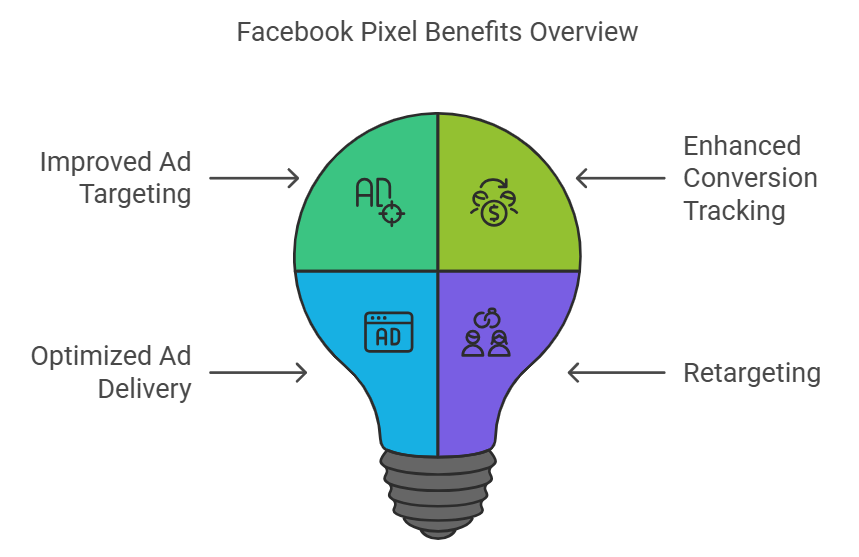
By implementing Facebook Pixel, you gain access to detailed insights that can significantly enhance your marketing strategy and drive better results.
Setting Up Facebook Pixel
Setting up Facebook Pixel is a straightforward process that involves creating the Pixel in your Facebook Ads Manager, adding the Pixel code to your website, and verifying the installation. Here’s a step-by-step guide to help you get started.
Step-by-Step Guide to Creating and Installing the Pixel
- Create Your Pixel
- Go to the Facebook Events Manager and click on “Pixels” in the left-hand menu.
- Click the “Add” button to create a new Pixel.
- Enter a name for your Pixel and your website URL, then click “Continue.”
- Add the Pixel Code to Your Website
- After creating the Pixel, you will receive a snippet of code.
- Copy the Pixel base code.
- Paste the code into the header section of your website. This is usually done through your website’s CMS or directly in the HTML code.
- If you’re using a platform like WordPress, there are plugins available to help you easily integrate the Pixel code without touching the HTML.
- Set Up Events
- Facebook allows you to track specific actions known as events. These can include standard events like “Purchase” or “Lead” or custom events that you define.
- Use the Event Setup Tool to add events without additional coding. Navigate to the Events Manager, select your Pixel, and click “Set Up” followed by “Open Event Setup Tool.”
- Verify Pixel Installation
- Once the Pixel code is added to your website, you need to verify that it’s working correctly.
- Use the Facebook Pixel Helper Chrome extension to check if your Pixel is firing properly. The extension will show if the Pixel is active on your site and if it’s tracking events correctly.
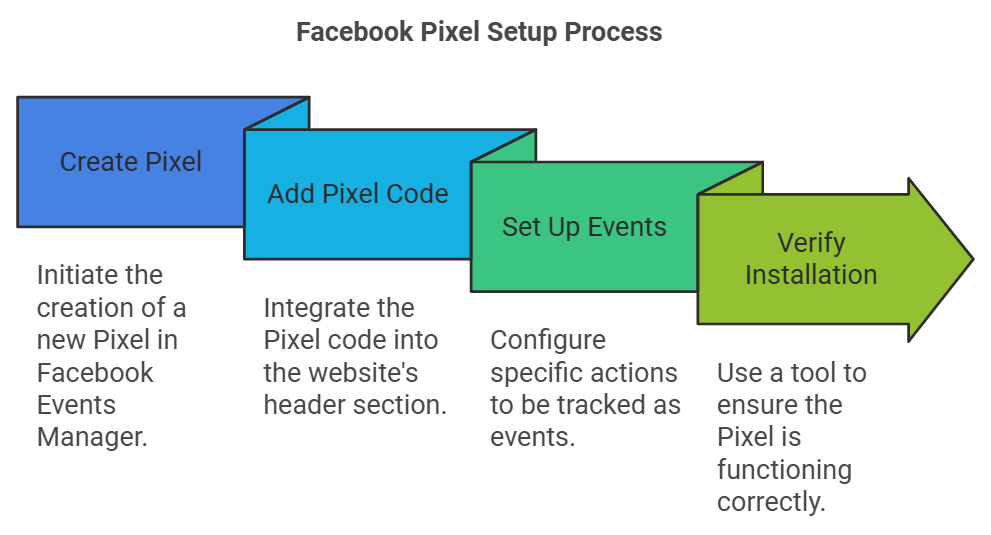
Verifying Pixel Installation
After setting up the Pixel and adding it to your website, it’s crucial to ensure it’s working correctly. Here’s how:
- Use Facebook Pixel Helper: This Chrome extension is a handy tool that helps you verify your Pixel’s installation. It will notify you if the Pixel is active and if it’s tracking events correctly.
- Check Events Manager: In the Facebook Events Manager, you can see real-time activity reports from your Pixel. This allows you to confirm that data is being collected correctly.
By following these steps, you can ensure your Facebook Pixel is set up correctly and ready to start collecting valuable data to enhance your ad targeting and tracking capabilities.
Understanding Facebook Pixel Data
Once you’ve set up Facebook Pixel on your website, it starts collecting valuable data about your visitors’ interactions. Understanding this data is crucial for optimizing your marketing efforts and driving better results.
Types of Data Collected
Facebook Pixel collects various types of data, which can be categorized into standard events and custom events.
- Standard Events
- PageView: Tracks when a user visits a page on your website.
- ViewContent: Tracks when a user views a specific piece of content, such as a product page.
- AddToCart: Tracks when a user adds an item to their shopping cart.
- Purchase: Tracks when a user completes a purchase on your website.
- Lead: Tracks when a user completes a form or shows interest in your product or service.
- Custom Events
- Custom events are actions that you define based on your specific business needs. These could include tracking specific button clicks, form submissions, or any other interaction that is important to your business.
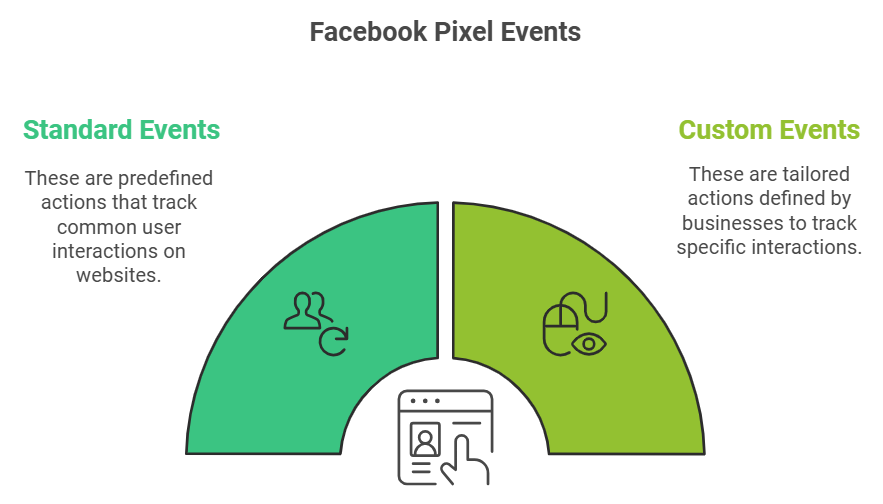
How to Interpret the Data for Business Insights
- Traffic Analysis
- By analyzing the PageView and ViewContent events, you can understand which pages are attracting the most traffic and how users are navigating through your site. This helps identify popular content and potential areas for improvement.
- Conversion Tracking
- Tracking events like AddToCart, Purchase, and Lead helps you measure your conversion rates. This data shows you how many users are taking desired actions, allowing you to calculate your ROI and make informed decisions about your ad spend.
- Audience Segmentation
- Use the data collected to create custom audiences for retargeting. For example, you can target users who added items to their cart but didn’t complete the purchase, encouraging them to return and convert.
- Ad Performance Optimization
- Analyzing the data helps you understand which ads are driving the most valuable actions. You can then adjust your ad strategies to focus on high-performing ads and optimize underperforming ones.
- Behavioral Insights
- Understanding user behavior on your website provides insights into what resonates with your audience. This can inform your content strategy, product offerings, and overall marketing approach.
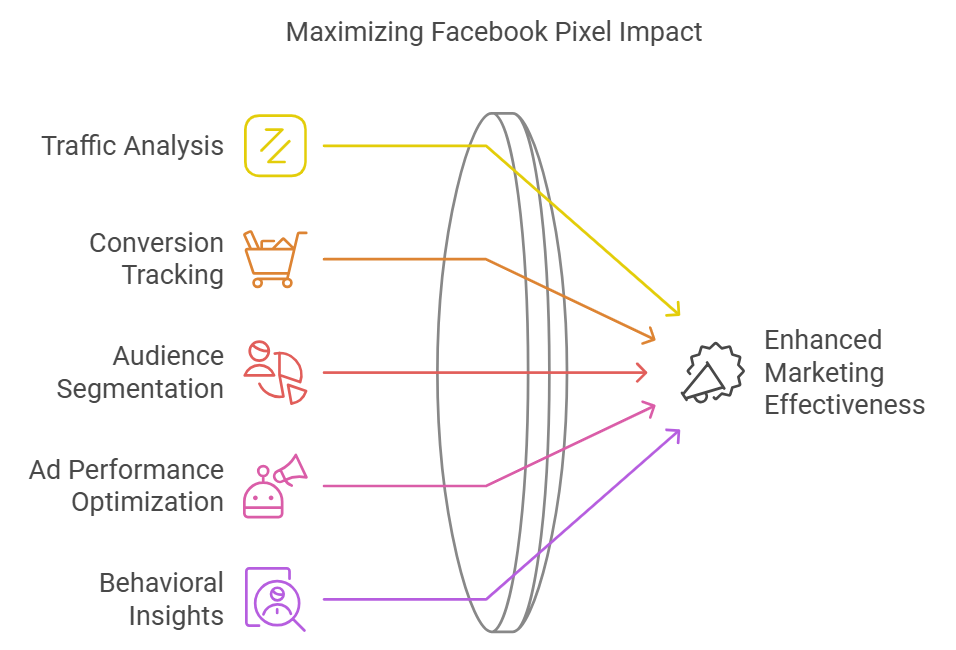
By effectively interpreting the data collected by Facebook Pixel, you can gain deep insights into user behavior, optimize your ad campaigns, and ultimately drive better business outcomes.
Advanced Facebook Pixel Features
Facebook Pixel offers several advanced features that can help you take your ad targeting and analytics to the next level. These features allow for more precise tracking, better audience segmentation, and enhanced insights into your marketing performance.
Custom Conversions
Custom conversions allow you to track specific actions on your website that are most valuable to your business. Unlike standard events, which are predefined, custom conversions let you define what success looks like for your specific goals.
- Creating Custom Conversions
- Go to Events Manager and select “Custom Conversions.”
- Click “Create Custom Conversion.”
- Define your custom conversion by specifying the URL or event parameters that trigger the conversion.
- Assign a name and category to your custom conversion, then click “Create.”
- Benefits of Custom Conversions
- Track highly specific actions tailored to your business needs.
- Measure the effectiveness of your campaigns based on custom-defined success metrics.
- Optimize your ads for conversions that matter most to your business.
Standard Events vs. Custom Events
- Standard Events
- Predefined by Facebook.
- Include actions like AddToCart, Purchase, and Lead.
- Easy to implement and useful for common tracking needs.
- Custom Events
- Defined by you based on specific actions you want to track.
- Require additional setup but offer greater flexibility and specificity.
- Useful for tracking unique interactions that standard events don’t cover.
Using Pixel with Facebook Analytics
Facebook Analytics is a powerful tool that works in conjunction with Facebook Pixel to provide comprehensive insights into user behavior and campaign performance.
- Dashboard Overview
- Access detailed reports on user demographics, engagement, and conversion paths.
- Visualize data through customizable dashboards and reports.
- Funnels and Conversion Paths
- Set up funnels to track the steps users take before completing a conversion.
- Analyze conversion paths to identify drop-off points and optimize the user journey.
- Cohort Analysis
- Group users based on shared characteristics or behaviors.
- Analyze how different cohorts interact with your website over time.
- Retention Analysis
- Measure how effectively you retain users over specific periods.
- Identify factors that contribute to user retention and loyalty
By leveraging custom conversions, custom events, and Facebook Analytics, you can gain deeper insights into user behavior and optimize your ad campaigns for maximum impact.
Using Facebook Pixel for Advanced Ad Targeting
One of the most powerful features of Facebook Pixel is its ability to enhance ad targeting. By leveraging the data collected, you can create highly targeted ad campaigns that reach the right audience at the right time, driving better engagement and conversions.
Retargeting Strategies
Retargeting involves showing ads to people who have previously interacted with your website or content. This can be highly effective in converting interested users into customers.
- Website Custom Audiences
- Create custom audiences based on specific actions users have taken on your website, such as visiting certain pages or adding items to their cart.
- Segment your audience further by combining different actions, like targeting users who viewed a product page but didn’t make a purchase.
- Dynamic Ads
- Use dynamic ads to automatically show users products they’ve viewed or added to their cart.
- Customize ad creative and messaging based on user behavior to increase relevance and engagement.
- Engagement Custom Audiences
- Retarget users who have engaged with your content on Facebook or Instagram, such as watching a video or liking a post.
- Create ads that encourage these users to take the next step, such as visiting your website or signing up for a newsletter.
Lookalike Audiences
Lookalike audiences allow you to reach new people who are similar to your existing customers, based on the data collected by Facebook Pixel.
- Creating Lookalike Audiences
- Go to the Audiences section in Facebook Ads Manager and select “Create Audience” followed by “Lookalike Audience.”
- Choose a source audience, such as a custom audience of website visitors or customers.
- Define the size of your lookalike audience, balancing reach and similarity.
- Benefits of Lookalike Audiences
- Expand your reach to high-potential users who are likely to be interested in your products or services.
- Improve ad relevance and performance by targeting users with similar characteristics to your best customers.
By implementing these advanced ad targeting strategies, you can effectively reach and engage your desired audience, ultimately driving higher conversions and better ROI for your campaigns.
Best Practices for Maximizing Facebook Pixel Effectiveness
To get the most out of Facebook Pixel, it’s essential to follow best practices that ensure accurate data collection and optimal performance. Here are some tips to help you maximize the effectiveness of your Facebook Pixel.
Tips for Optimizing Pixel Performance
- Ensure Proper Installation
- Double-check that the Pixel code is correctly installed on every page of your website.
- Use the Facebook Pixel Helper Chrome extension to verify that the Pixel is firing and tracking events as expected.
- Set Up Relevant Events
- Identify the key actions you want to track on your website, such as purchases, sign-ups, or page views.
- Use both standard events and custom events to capture all relevant user interactions.
- Use Conversion Tracking
- Define conversion events that align with your business goals.
- Track conversions to measure the effectiveness of your ad campaigns and optimize for the actions that matter most.
- Create Detailed Custom Audiences
- Segment your audience based on specific actions they take on your website.
- Use detailed criteria to create custom audiences that allow for precise retargeting.
- Regularly Review and Update Pixel Settings
- Periodically review your Pixel settings to ensure they align with your current marketing goals.
- Update event tracking and custom conversions as needed to capture new and relevant actions.
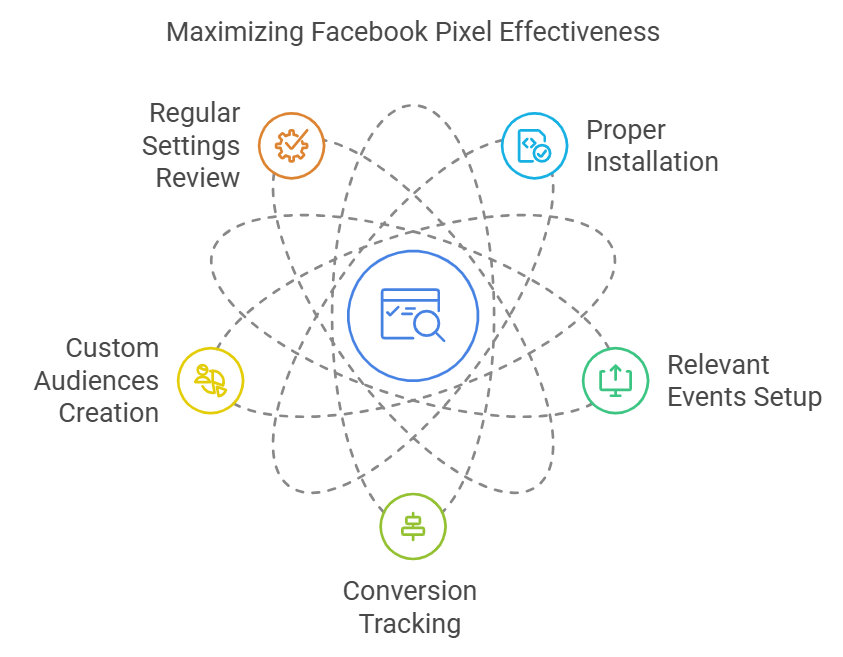
Common Mistakes to Avoid
- Incomplete or Incorrect Installation
- Missing or improperly placed Pixel code can lead to incomplete data collection. Ensure the code is installed correctly on all relevant pages.
- Not Using Custom Conversions
- Relying solely on standard events may not capture all important actions. Implement custom conversions to track specific goals.
- Ignoring Data Privacy Regulations
- Ensure compliance with data privacy laws, such as GDPR and CCPA, by providing clear privacy policies and obtaining user consent where required.
- Not Leveraging Pixel Data for Optimization
- Failing to use the insights gained from Pixel data can result in missed opportunities for campaign optimization. Regularly analyze the data to inform your strategies.
- Overlooking Event Tracking Updates
- Facebook frequently updates its event tracking capabilities. Stay informed about new features and updates to ensure you’re using the latest tools available.
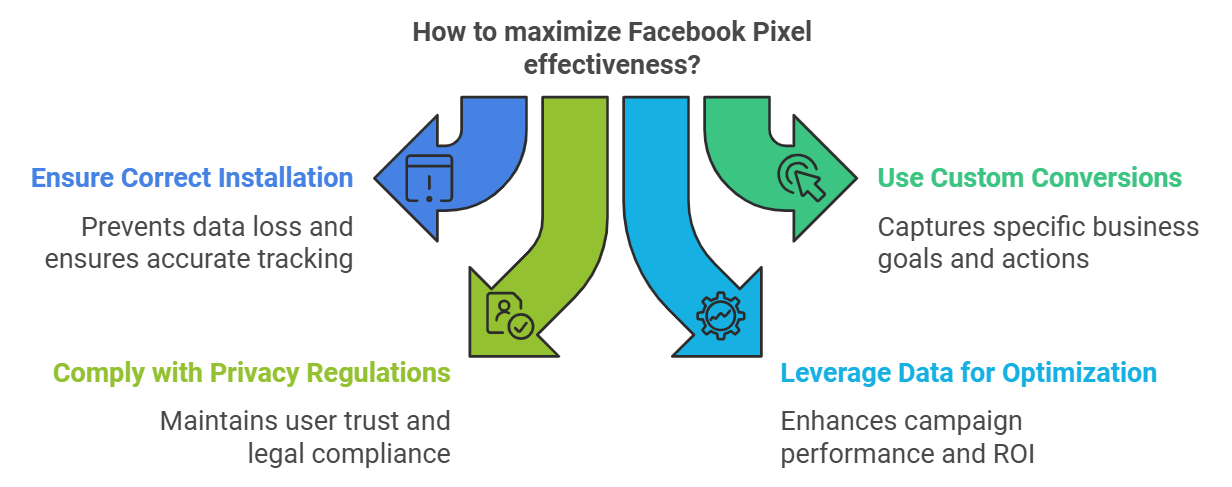
By following these best practices, you can ensure your Facebook Pixel is working effectively, providing you with the data and insights needed to optimize your ad campaigns and drive better results.
Measuring Success and ROI with Facebook Pixel
Effectively measuring the success of your ad campaigns and calculating the return on investment (ROI) is crucial for understanding the impact of your marketing efforts. Facebook Pixel provides the data and tools necessary to evaluate performance accurately.
Key Metrics to Track
- Conversions
- Measure the number of conversions resulting from your ad campaigns. This includes actions like purchases, sign-ups, and other goal completions defined by your custom conversions.
- Use the conversion rate to understand the percentage of users who completed the desired action out of the total who interacted with your ads.
- Cost per Conversion
- Calculate the cost per conversion to determine how much you are spending to acquire each conversion. This helps assess the efficiency of your ad spend.
- Lowering the cost per conversion while maintaining or increasing the number of conversions indicates more efficient ad spending.
- Return on Ad Spend (ROAS)
- ROAS measures the revenue generated for every dollar spent on advertising. It is calculated by dividing the total revenue by the total ad spend.
- A higher ROAS indicates a more profitable campaign.
- Click-Through Rate (CTR)
- CTR measures the percentage of users who clicked on your ad out of the total who viewed it. A higher CTR generally indicates more engaging and relevant ad content.
- Analyze CTR in conjunction with conversion rates to ensure that clicks are leading to meaningful actions.
- Engagement Metrics
- Track metrics such as likes, shares, and comments to gauge the level of engagement your ads are generating. Higher engagement can lead to increased visibility and reach.
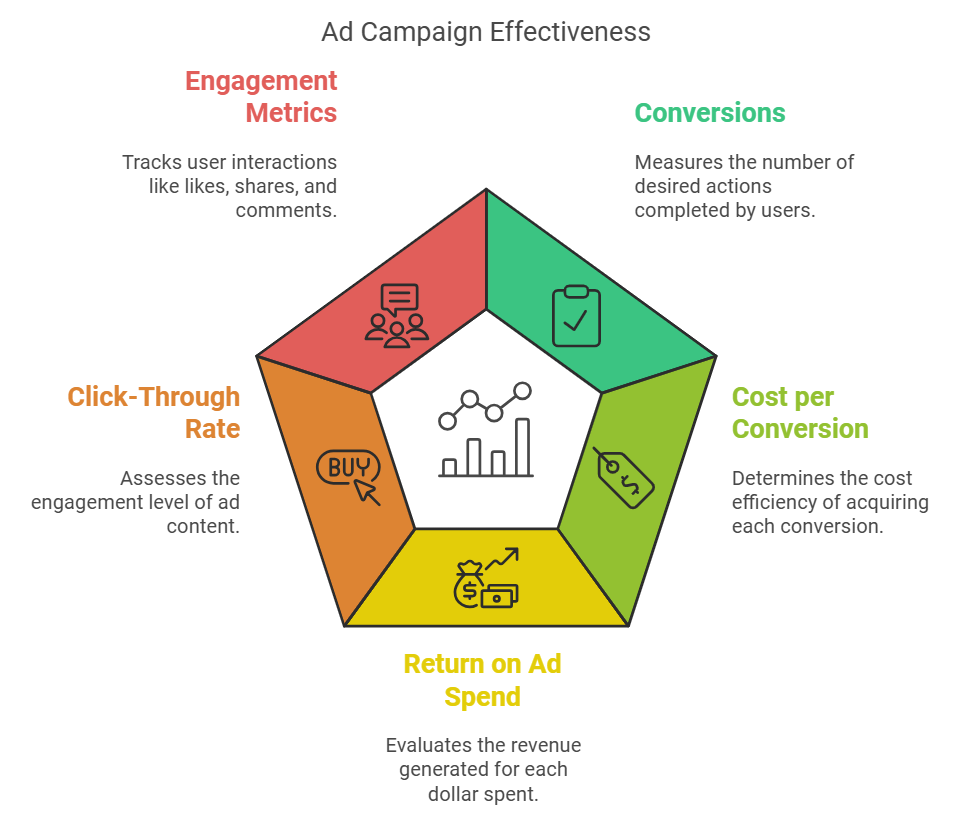
How to Evaluate the Effectiveness of Your Ad Campaigns
- Set Clear Objectives
- Define specific, measurable goals for each campaign, such as increasing sales, generating leads, or driving website traffic.
- Use these objectives to guide your tracking and evaluation efforts.
- Analyze Pixel Data
- Regularly review the data collected by Facebook Pixel to understand user behavior and campaign performance.
- Identify trends and patterns that indicate successful strategies or areas needing improvement.
- Compare Performance Over Time
- Track your key metrics over time to identify long-term trends and evaluate the effectiveness of changes made to your campaigns.
- Use historical data to set benchmarks and measure progress.
- Test and Optimize
- Continuously test different ad creatives, targeting options, and bidding strategies to find the most effective combinations.
- Use A/B testing to compare the performance of different versions of your ads and make data-driven decisions.
- Adjust Based on Insights
- Use the insights gained from your analysis to refine your targeting, ad creatives, and overall strategy.
- Focus on optimizing campaigns that show strong performance and reallocating budget from underperforming ones.
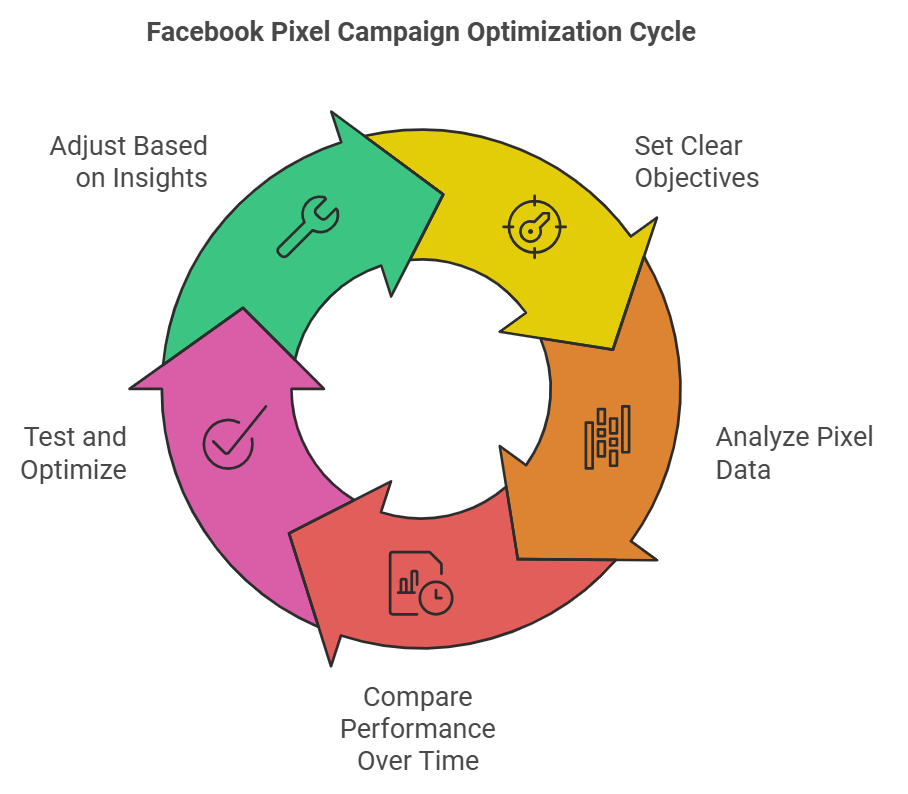
By consistently measuring and evaluating the success of your ad campaigns, you can make informed decisions that enhance your marketing efforts and drive better results.
Conclusion
Implementing Facebook Pixel is a game-changer for businesses looking to optimize their digital marketing efforts. By accurately tracking user interactions and leveraging advanced targeting capabilities, you can create highly effective ad campaigns that drive meaningful results. Whether you’re aiming to increase conversions, improve ad spend efficiency, or gain deeper insights into your audience, Facebook Pixel provides the tools you need to succeed.
To recap, we’ve covered:
- The fundamentals of Facebook Pixel and its benefits
- A step-by-step guide to setting up and verifying the Pixel
- How to interpret Pixel data for valuable business insights
- Advanced features like custom conversions and lookalike audiences
- Best practices for maximizing Pixel effectiveness
- Key metrics to track for measuring success and ROI
By following this guide, you’re well on your way to harnessing the full potential of Facebook Pixel to boost your business.
Ready to take your ad campaigns to the next level? Download our Free Social Ad Campaign Planning Worksheet to get started on creating impactful and successful advertising strategies. If you need personalized assistance or have any questions, don’t hesitate to contact us at Advance Digital. Let’s work together to achieve your marketing goals!